
To set up an Apple device (iPhone, iPad, or Mac computer) for Eastex Net e-mail, please go to our Apple Setup Page.
To set up Thunderbird, go to Tools > Account > Add Account. Enter your Display Name, e-mail address, password, and click OK. You will be given a choice of IMAP or POP3. Please read below to determine which option is most suitable, then finish the setup in Thunderbird.
POP3 e-mail downloads messages from the server to your device and removes them from the server. If you primarily use one device, then you will likely benefit from POP3. Since your messages are not stored on the server, you will not run out of storage space on Eastex Net servers, but you will only be able to download the e-mails to one device.
NOTE: Thunderbird defaults to leaving messages on the server, even in POP3 mode. To change this, go to the Account
Settings page, under Server Settings, and either uncheck "Leave messages on server" or adjust how long they are
left on the server:
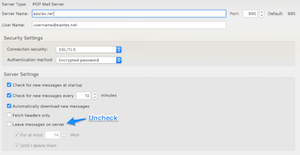
IMAP downloads e-mails to your device(s) while keeping the original messages on the server. If you check
e-mail on multiple devices, such as Thunderbird and your mobile device, you will likely benefit from IMAP. Since
your messages are stored on the server, you will be able to download the same e-mail to multiple devices.
Important:You will need to monitor the total storage size of
your e-mail in order to not run out of space on Eastex Net servers.